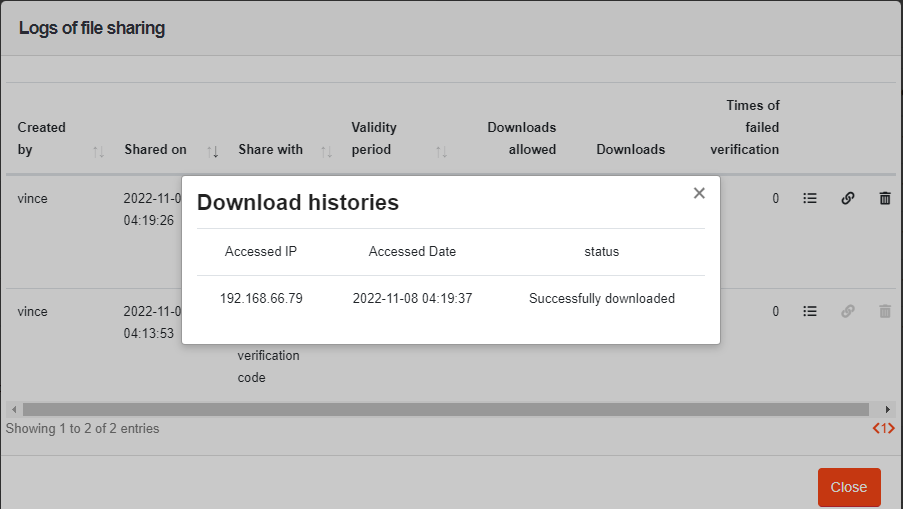File-Sharing Links
- In the File Management page, click
(more) on the left of the file to be shared via link, and click [Generate a file-sharing link].
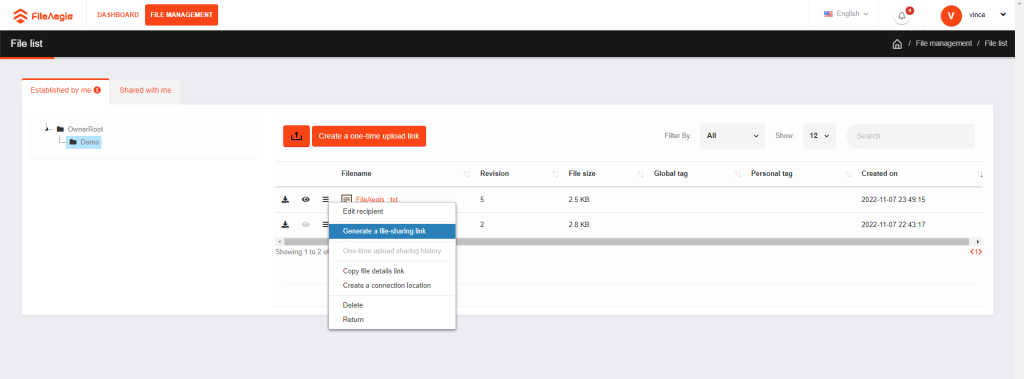
- A window of [Generate a file-sharing link] will pop up. You can select the validity period (days) among the default options of 1, 7, 14, and 30 days.
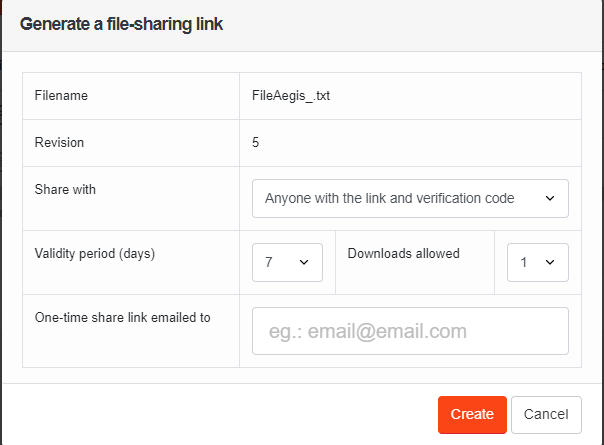
- Validity period (days) can be reset.
- You can set the number of downloads allowed among the default options of 1, 3, and 5. Enter the email of the recipient. And then click [Create] to finish.
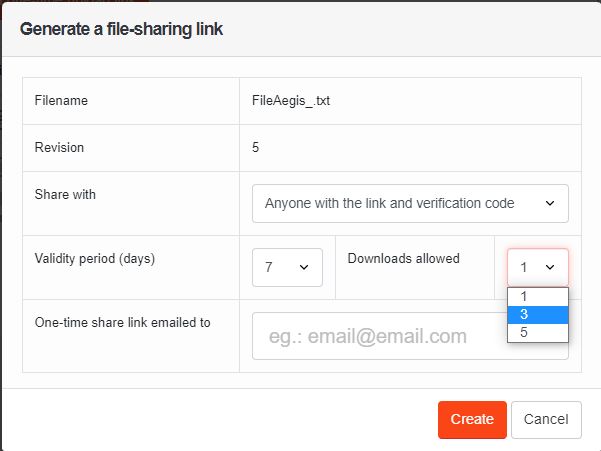
- The system automatically jumps to the window of [Link information]. Click the icon
(copy) on the right side of the [Download link], and paste it on a new webpage to open it.
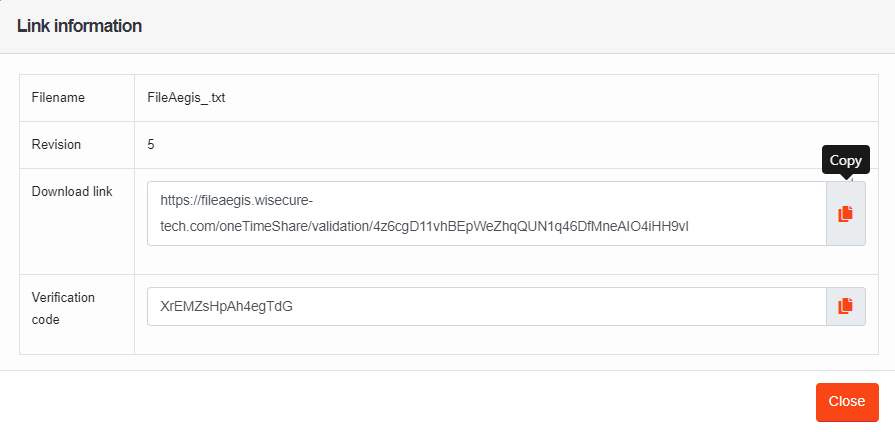
- Click the icon
(copy) on the right side of the [Verification code], and paste it on the webpage opened via the download link.
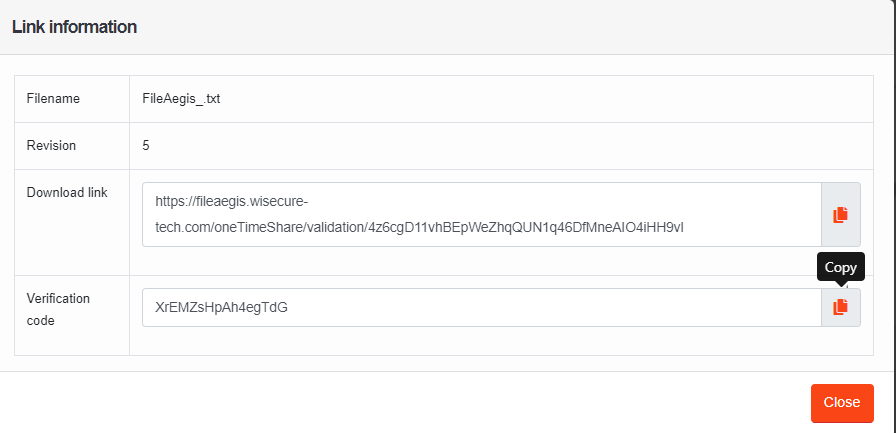
- In the webpage opened via the download link, paste the verification code and click [Download].
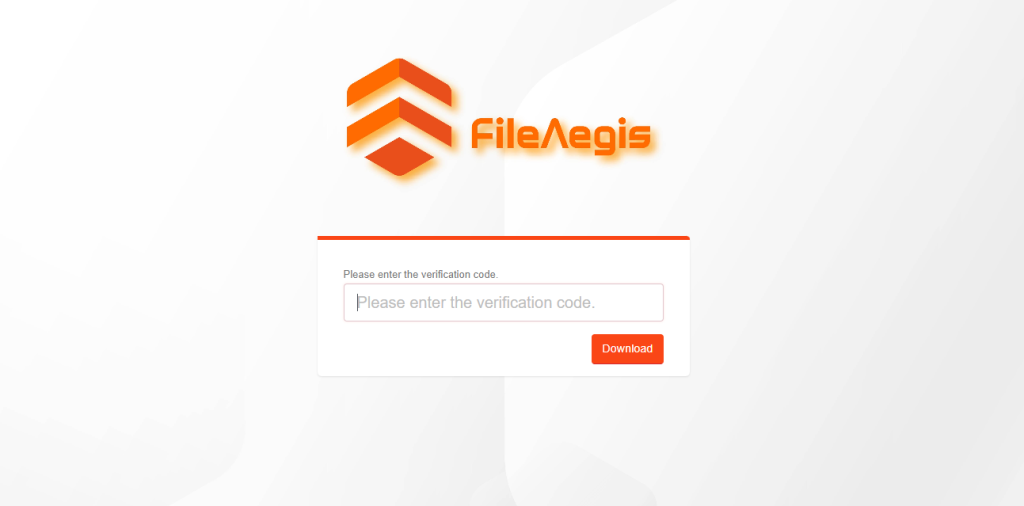
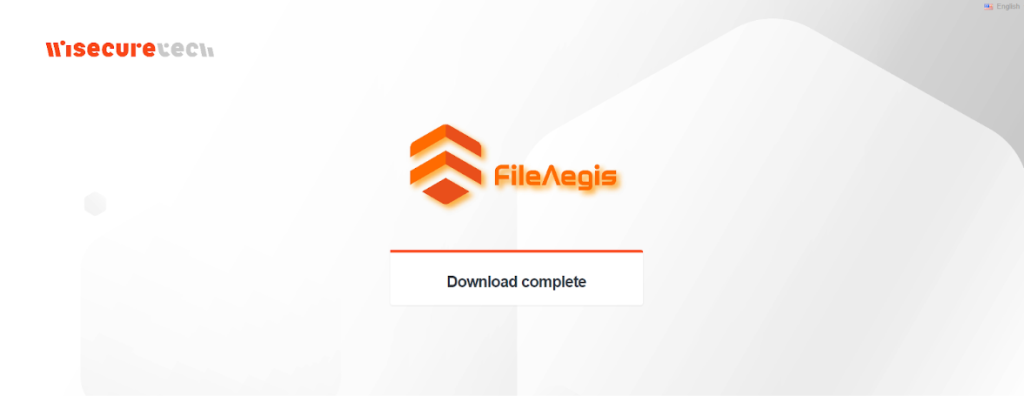
- In addition, you may click any file name in the File Management page, and you will be led to the viewing screen of the file. Click [Logs of file sharing] to view the details.
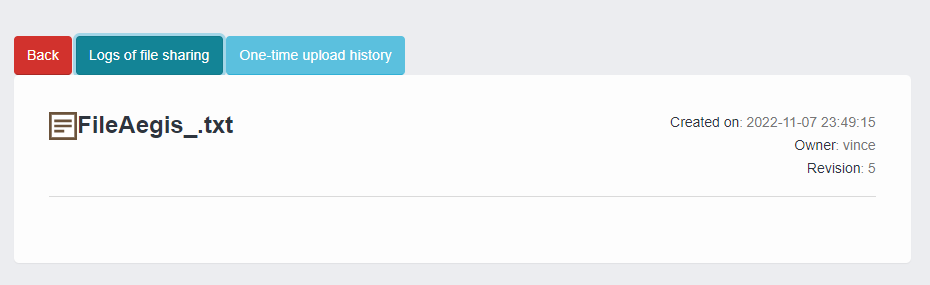
- After led to the file-sharing link window, click (copy) to copy the file-sharing link.
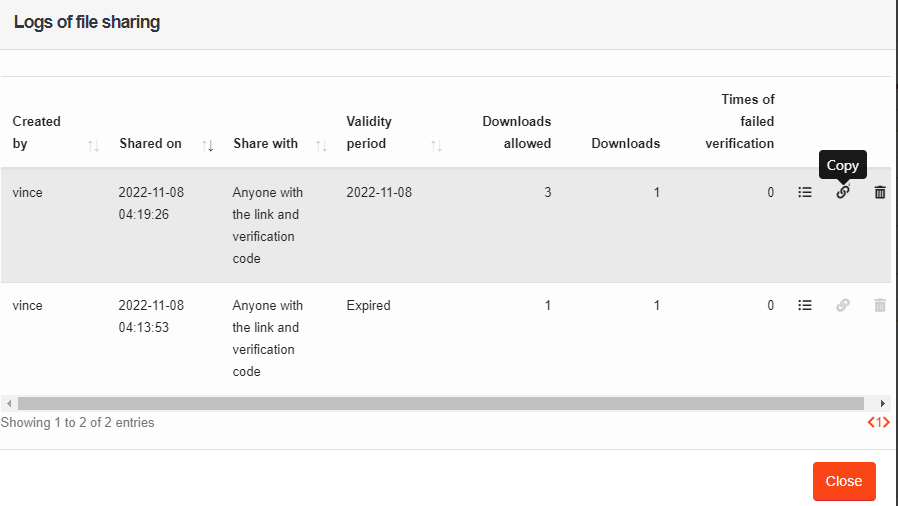
- Shared file’s name: Create Microsoft PowerPoint Presentation.pptx
- Download link: https://dummy.com/oneTimeShare/validation/uKxLVtrYxzff4QjY4jGXynJ7EN7X0dF5LNe81SJh
- Verification code: X6BRK4ZHUmXWtdotThe name, the download link, and the verification code of the file to be share are copied automatically, and you may save and share the information with others. An example of the copied information is shown as follows:
- In addition, when the number of downloads has not reached the allowed number, you may click
(delete) to stop providing a file for download.
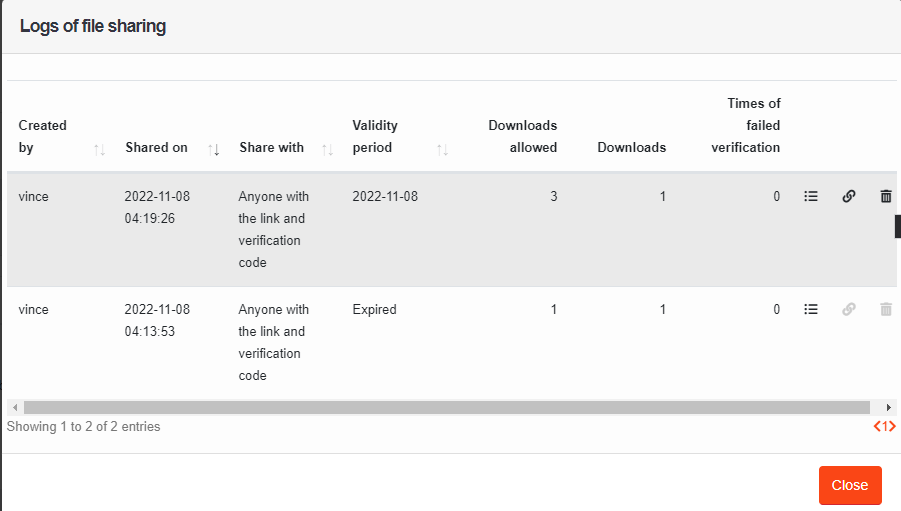
- You may click the logs of downloads
to check the download information.