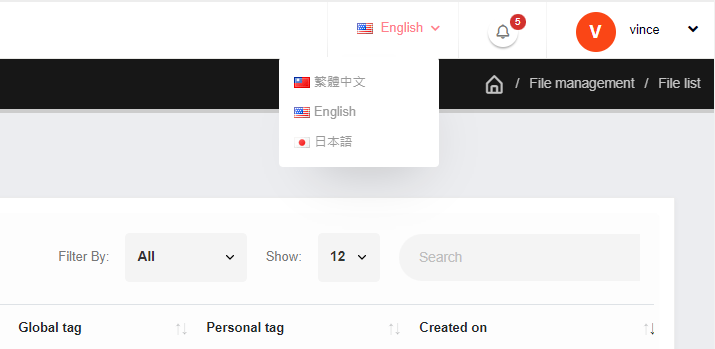Quick Tour of File Management
After login to FileAegis™, the default display is the [File Management] page, and the function menu can be found at the top of the page.

Files are divided into two lists [Established by me] and [Shared with me] according to their sources.
The page of [Established by me] is displayed by default. You may directly click the [Upload] button, and files will appear in the list after uploaded. For detailed instructions of file uploading, please refer to Uploading and Sharing Files.
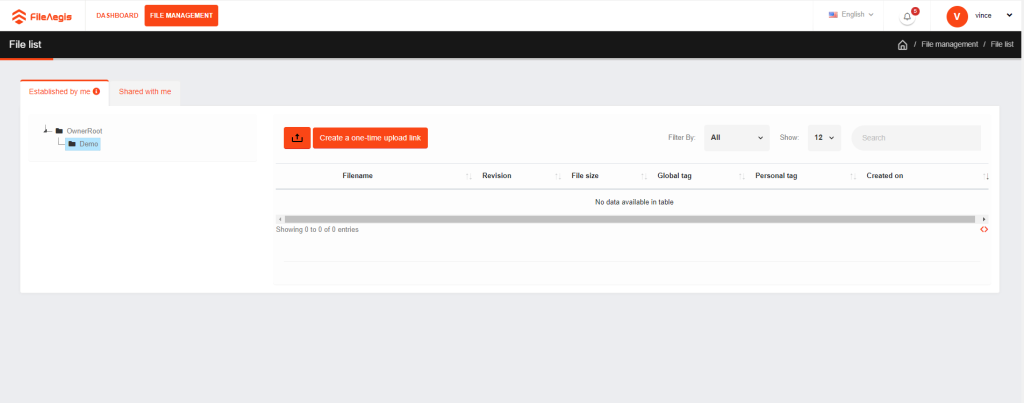
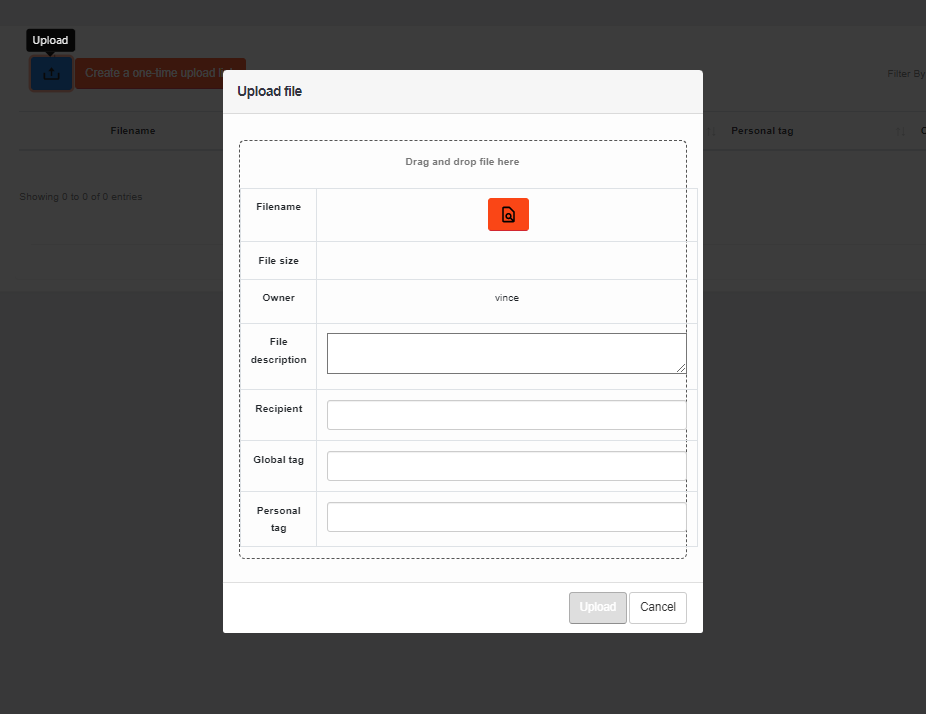
A notification of successful upload will appear at the upper right corner and the file recipient(s) will receive an email after a file is uploaded.
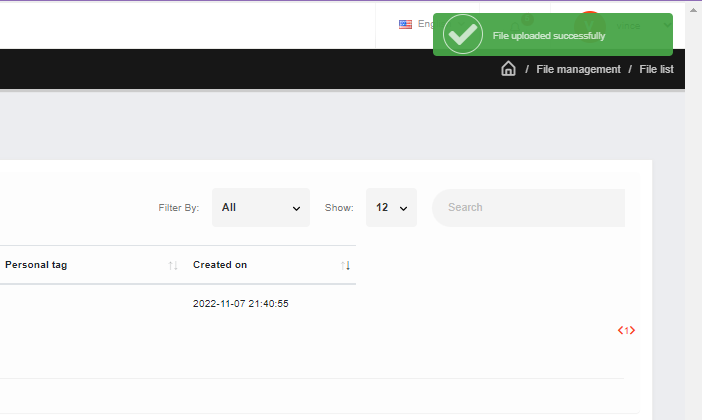
A file search bar is provided above the list for you to find the required file(s) by file name, revision, personal tag, and creation date.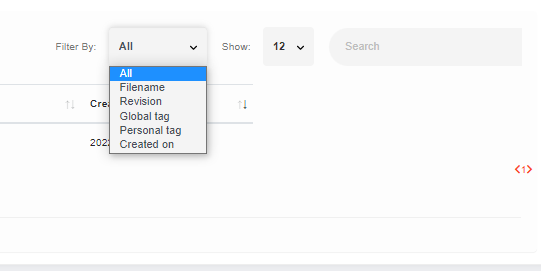
A virtual directory area is on the left of the page, and you can create a directory to make file management easier. More details are available in Virtual Directory Functions.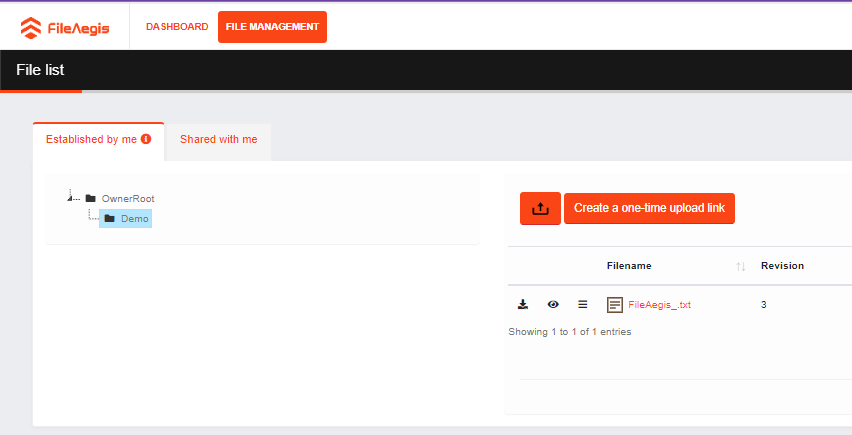
The page of [Shared with me] also consists of a virtual directory area on the left and a file list area on the right. You can see the files shared with you here.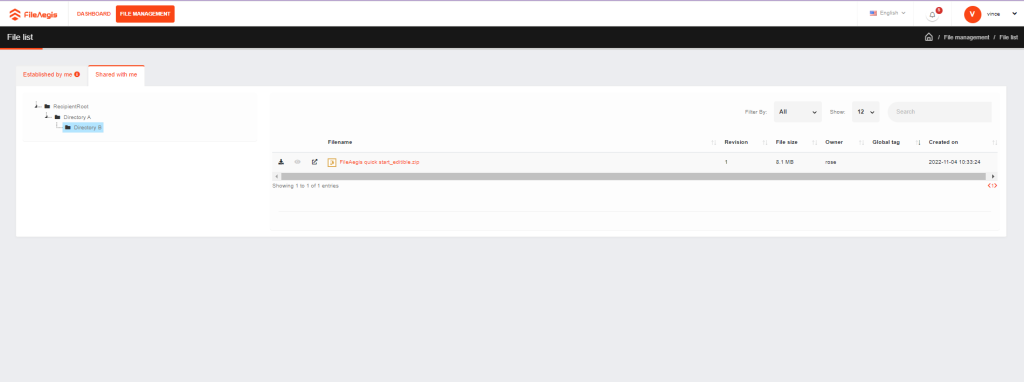
Functions such as changing the language, viewing system notifications, managing personal settings, and signing out can be done at the upper right corner. More details are available in Receiving Notifications and Downloading Files and Quick Tour of Personal Settings Page.
- Managing personal settings and signing out
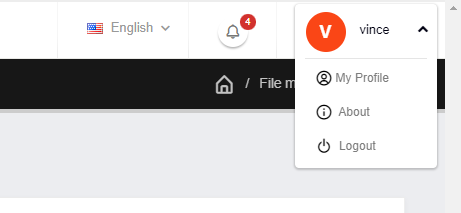
- Clicking the notification bell to view system notifications

- Clicking [View all] leads you to the message list
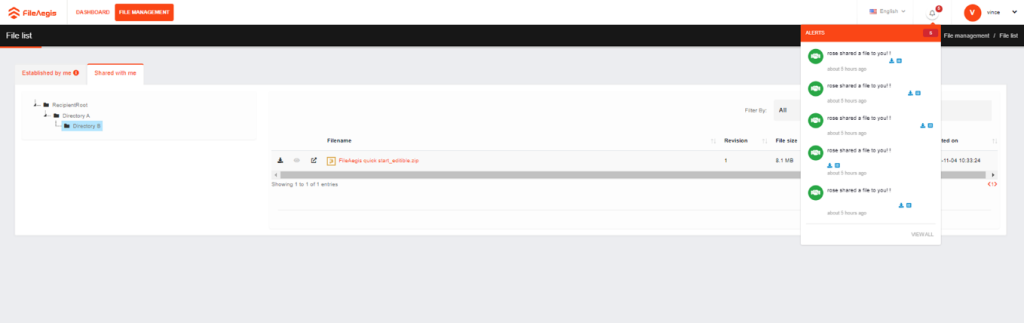
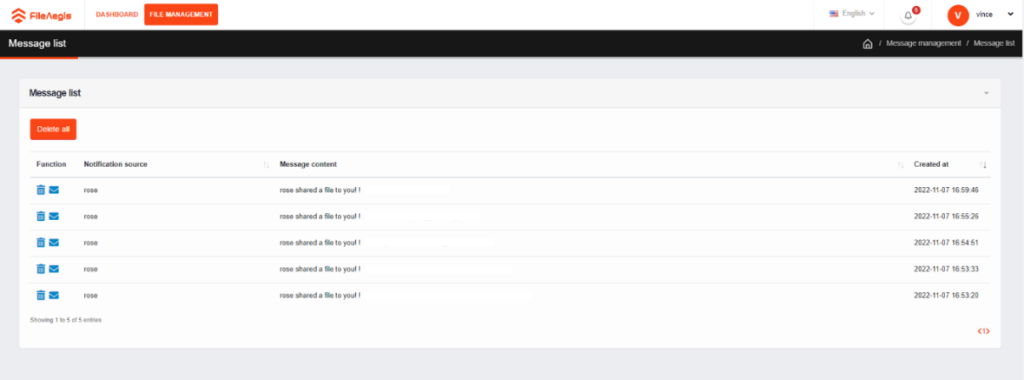
- Changing the language: Traditional Chinese/English/Japanese