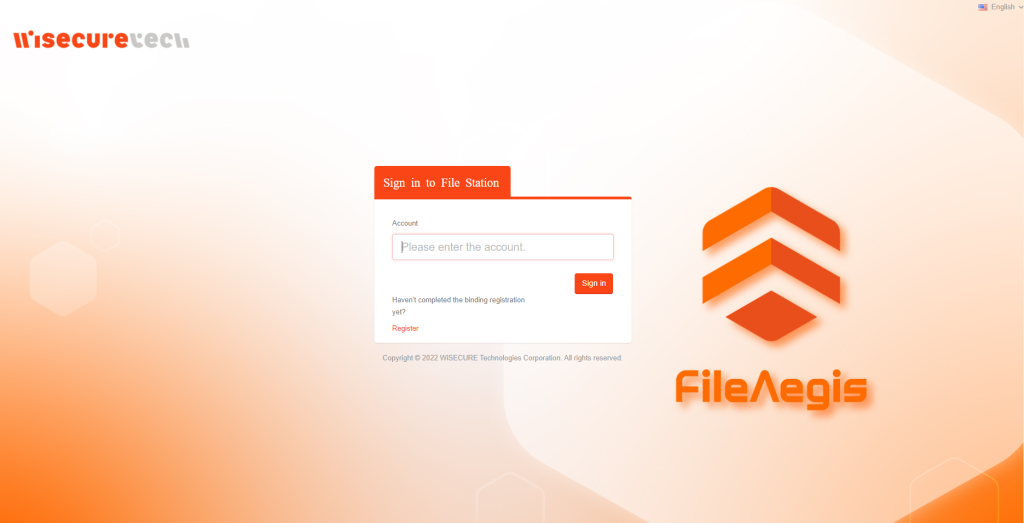FileAegis 快速開通
開通前置作業
感謝您使用 FileAegis 檔案管理系統。
若您所屬團隊的管理者已為您創建帳號,您將會收到 FileAegis 系統寄發的邀請加入團隊郵件。
進行開通作業前,請您確認是否具備下列資訊、作業規格與設備:
硬體與軟體規格
- 認證用安全金鑰(AuthTron USB key 或 AuthTron Card)
- 可使用該安全金鑰的電腦或工作站
- 作業系統為 Windows 或 macOS
- 順暢的網路連線
- 使用支援 FIDO2 功能的瀏覽器,如Google Chrome、Mozilla Firefox、Microsoft Edge、Firefox、Microsoft Edge
以上軟硬體、資訊等皆具備後,即可開始開通流程。
快速開通步驟
1. 開啟郵件連結進入開通頁面,確認使用者名稱無誤後點擊註冊。
2. 按照提示連結安全金鑰,例如插入 AuthTron USB key 或連接 AuthTron C 藍芽卡。
3. 輸入安全金鑰 PIN 碼進行認證。
4. 完成認證開通,進入登入頁面,重複以上認證步驟進行登入。
詳細圖解說明(待更新)
點擊註冊連結,進入註冊頁面,點擊 [註冊]。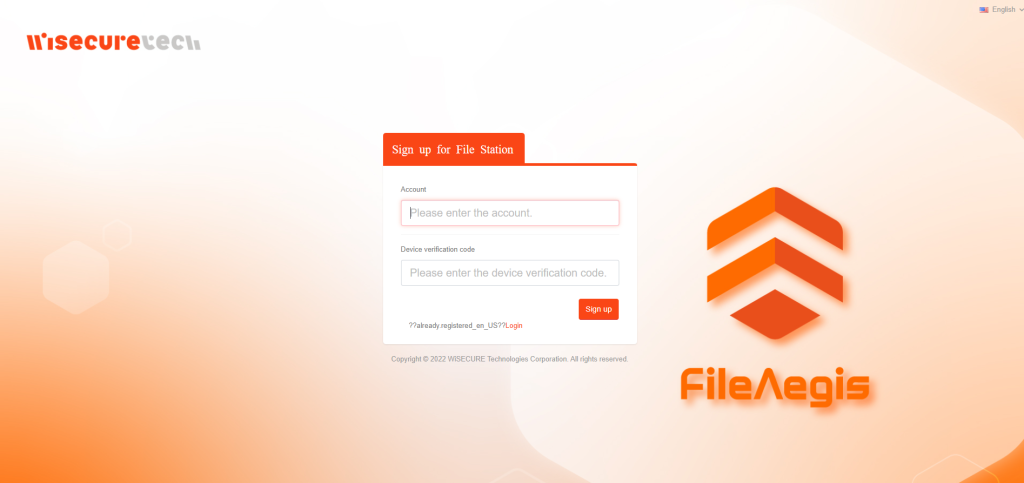
若跳出 [安全金鑰設定] 與[繼續設定] 之系統提示視窗,請點選 [確定] 以繼續。
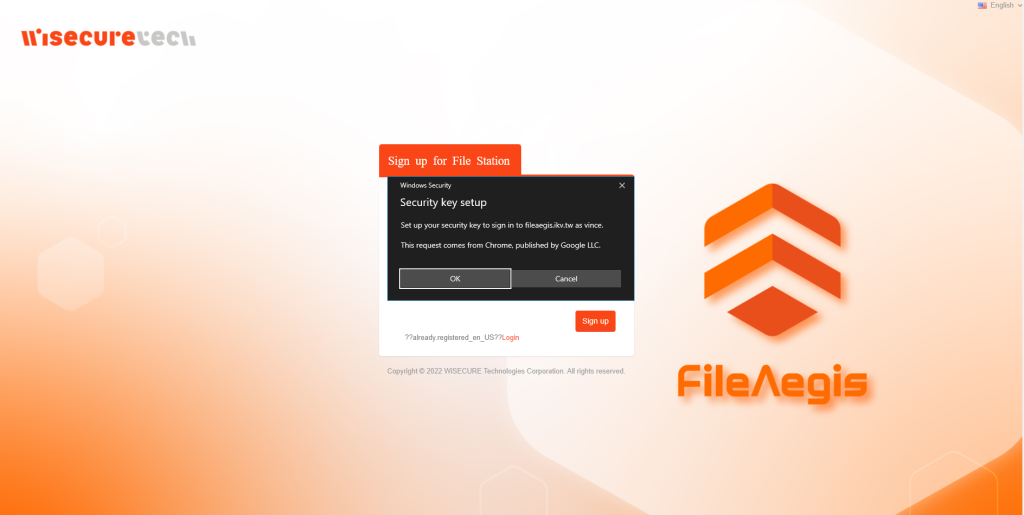
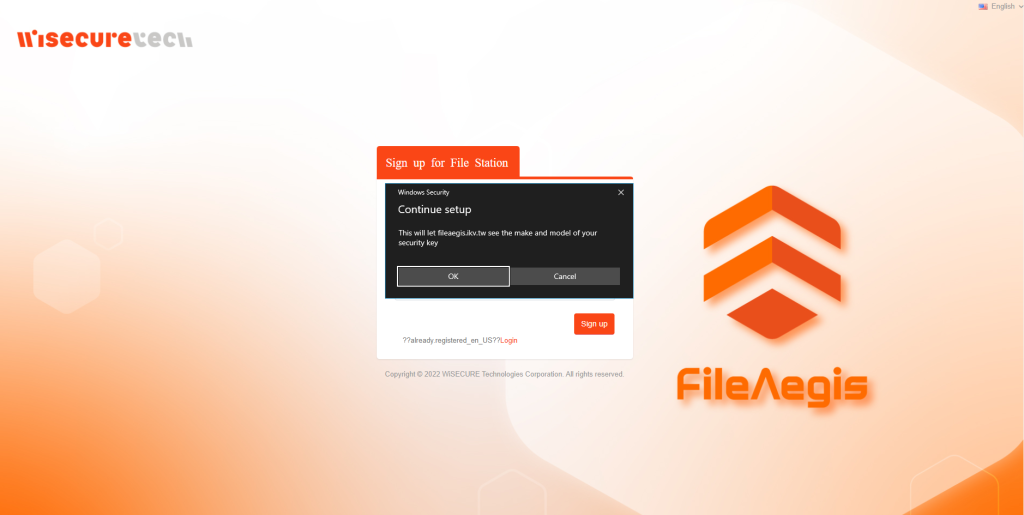
請按照提示插入 AuthTron USB 安全金鑰或連接 AuthTron C 藍芽卡。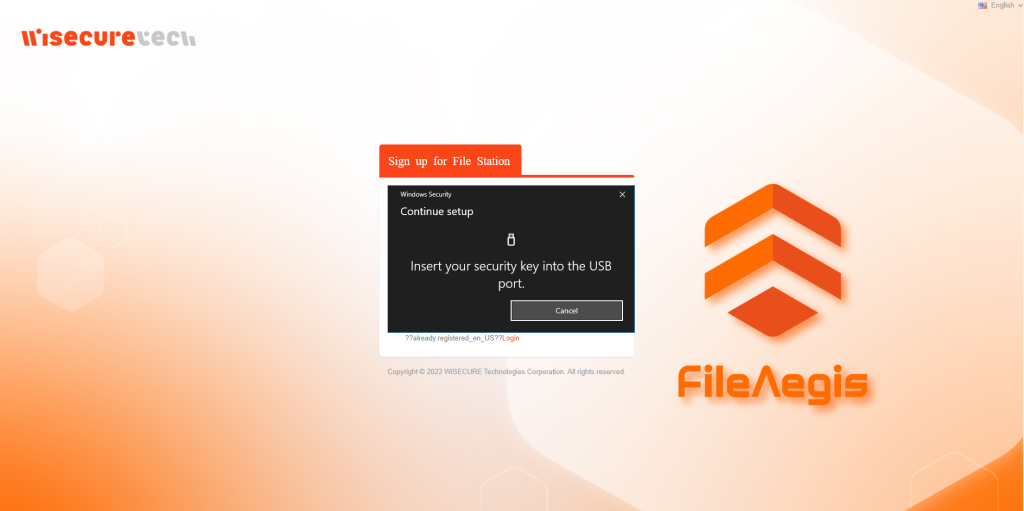
若安全金鑰尚未設定PIN碼,請按照提示進行PIN碼設定;若已經設好PIN碼,請按照提示輸入PIN碼,並點選 [確定]。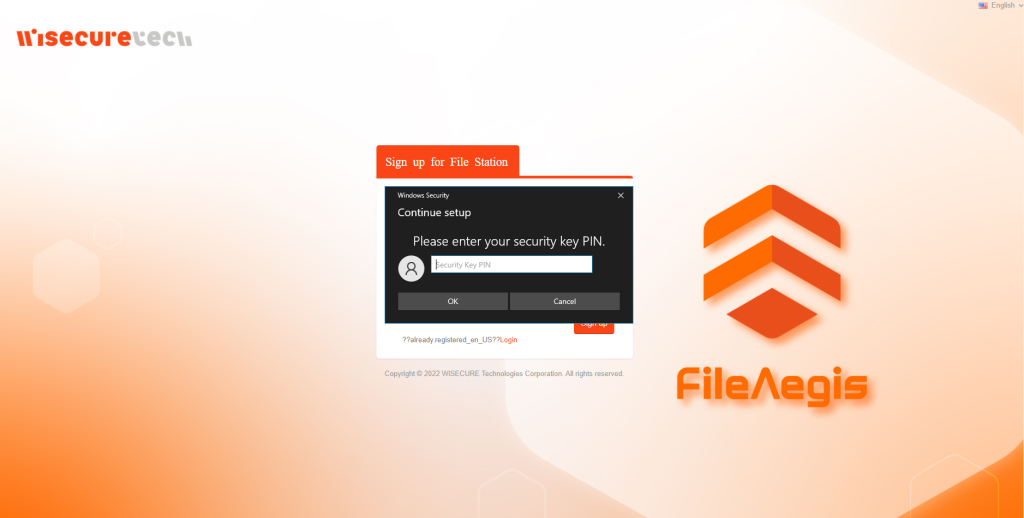
Important
Please pay attention to capitalization if your PIN contains English letter(s), type with the correct character width, and check whether there’s any unnecessary space.
You need to plug in your security key again for authentication if you make 3 unsuccessful attempts. If 8 unsuccessful attempts are made, the security key will be locked and must be reset by the administrator.
7. Following the instruction to [touch] your security key after the pop-up window of [Continue setup] appears
Important
The touch area of an AuthTron® security key includes the aluminum body, excluding its LED tail light.
If no touch pattern has been set for the security key, the red light will flash when the system instructs you to touch the security key.
If your touch pattern has been set, the LED light will emit three colors of light in the order of red, green, and blue for five cycles. After touching is completed, please wait for the cycles to finish, and the system will automatically log you in.
8. Completing sign-up and activation and automatically redirected to the login page