Quick Tour of Dashboard
FileAegis™ Dashboard helps you keep track of all file usage related to you, including tag and directory usage.
Please click Dashboard at the top of the page.
The overall view of Dashboard is shown below, with the functions of each block introduced in the following.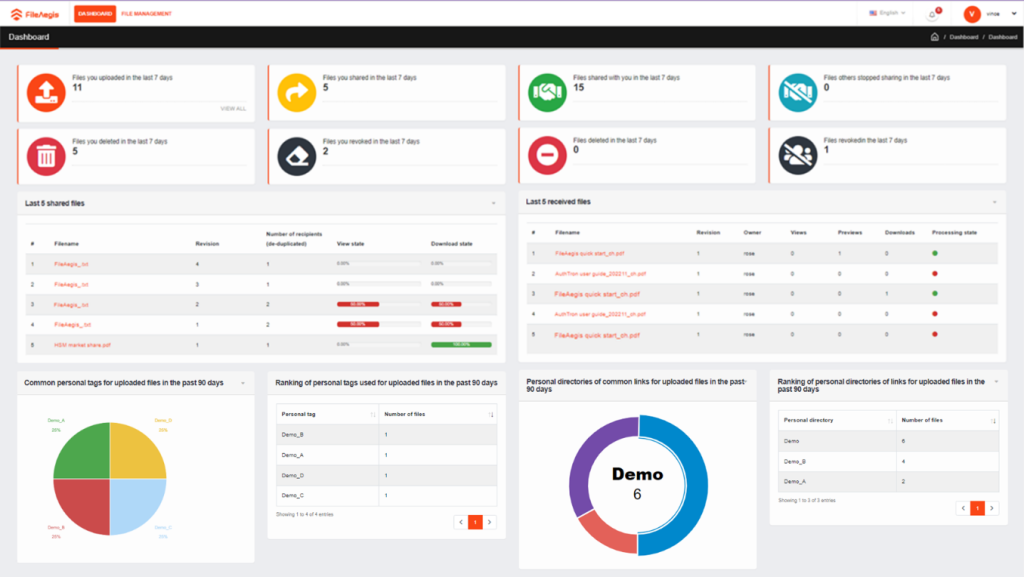
File overview (top)
As shown in the figure above, statistics of the files [Established by me] are displayed on the left, while statistics of the files [Shared with me] are displayed on the right, with the numbers of the uploaded, shared, deleted, and returned files presented separately.
List and status of the latest shared and received files (middle)
A list of the latest 5 shared files and a list of the latest 5 received files are provided, with the former placed on the left and the latter on the right. You may read file details by clicking a file name.
You are presented with the overall receipt information including the files you shared, the total number of recipients, and the percentages of viewers and downloaders. You may click a file name to see how everyone in your group has received the file in the page of file details. For more details, please refer to Recipient profile.
The list of the received files displays the file owner, the number of people processing the file, and the process status of each file.
The process status tells you how many people have downloaded a file. This indicator shows red when less than half of people has downloaded the file, shows yellow when more than half has downloaded the file, and turns green when everyone has downloaded the file.Tag usage (bottom left)
This block shows the recent usage of personal tags. For tag settings, please refer to Personal tag management.
Directory usage (bottom right)
This block shows the recent usage of virtual directories. More details are available in Virtual Directory Functions.